I have been listening into the FireStorm Group IM Chats the past several day's and boy are there a lot of confused people out there, most of whom seem to be folks moving over from the Phoenix viewer to FireStorm. There is one issue that seems to stand out. And that is no streaming music sound, or that the media buttons are missing, thankfully this is an extremely easy thing to fix.
If your problem is lack of streamed radio sound, your in luck 9 out of 10 times a few simple clicks will get this issue fixed in less than a minute.
1. Open Preferences
2. Open User Interface
Next make sure that you have the the Show media controls top menu check box clicked On ! That's it ! Problem solved, your media buttons will now be displayed in the upper right hand corner of the FS viewer screen.
And there you have it, your Media Controls are now available again. The reason this may have slipped past your notice is the built in Phoenix Viewer Skin available in FS. All V1.x viewers have the Media Controls located in the lower right hand corner of the screen, this for one reason or another seems to be causing some problems.
The next most common problem I keep hearing about is poor performance. Ok everyone should know by now that a Clean Install is imperative with all SL viewers, however the built in un-install routine included with most viewers will leave behind some unwanted traces of it'self in your Windows directory, now this applies to Windows Vista, 7 and presumably Win 8 as well. Open Windows Explorer and navigate to your log-in User Name > AppData > Local > Firestorm folder.
Now remove the Firestorm folder and it's included sub folders as well, some of the files may or may not be hidden or locked as read only, depending upon how your Windows environment is configured. I am not about to go into that hornet's nest, so if you need help ask a friend, or do some research. It is imperative that all of these folders and their contents be removed before you do your FS installation. And yes you will have to reset all of your UI settings the first time you log back in. That is why the built in un-install routine leaves them in place, so you won't have to re-set everything from scratch each time a new version is released. By the way a new feature in FS 4.4.x.x ( BackUp Settings ) should eliminate this hassle from here on out. I will explain that in my upcoming FS post this weekend. Anyway's once you have done this, I'm going to recommend using your Windows Registry Cleaner of choice before proceeding with a fresh FS installation.
If you are using Win XP the same holds true, it's just those file folders are located somewhere else, I don't really remember where, but if I recall correctly they are in the Documents and Settings folder, you will just have to look around until you find them.
Another minor issue is attached AO's are now visible, and should not be. In my case as you can see I now have an Egg Shaped thingy attached to my avatar that is an AO device.
Simply right click on it, Select > Edit > Textures > Transparency and increase the level to 100%


OK it is no longer visible, you could try and detach and wear again, that may or may not work. The 100% transparency trick however does.
JayR Cela :_)

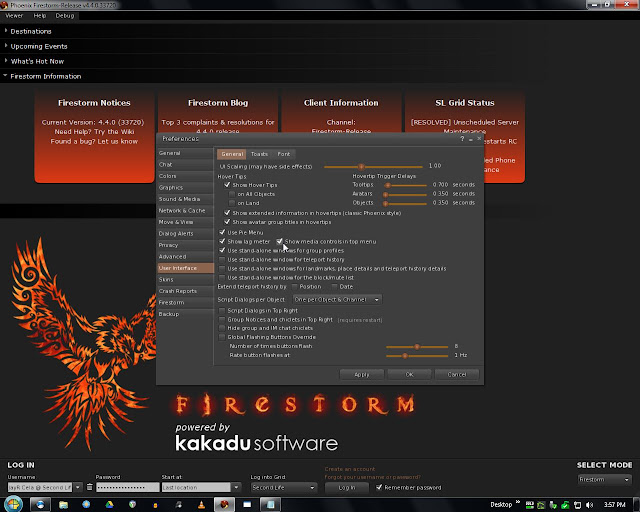





No comments:
Post a Comment